LM Studio
🤖 Setting Up LM Studio with Caret
Run AI models locally using LM Studio with Caret.
📋 Prerequisites
- Windows, macOS, or Linux computer with AVX2 support
- Caret installed in VS Code
🚀 Setup Steps
1. Install LM Studio
-
Visit lmstudio.ai
-
Download and install for your operating system
.png)
2. Launch LM Studio
-
Open the installed application
-
You'll see four tabs on the left: Chat, Developer (where you will start the server), My Models (where your downloaded models are stored), Discover (add new models)
.png)
3. Download a Model
-
Browse the "Discover" page
-
Select and download your preferred model
-
Wait for download to complete
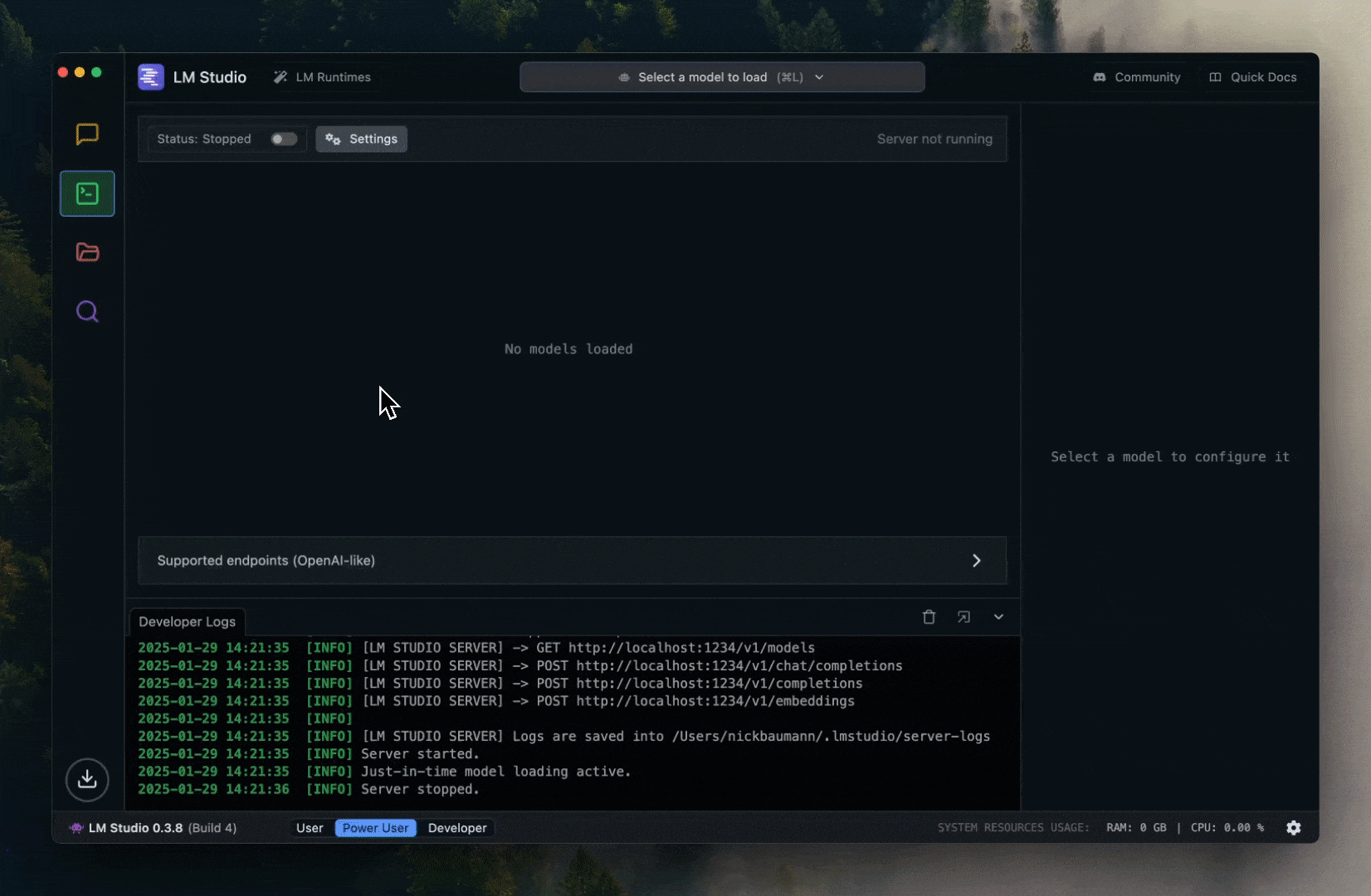
4. Start the Server
-
Navigate to the "Developer" tab
-
Toggle the server switch to "Running"
-
Note: The server will run at
http://localhost:1234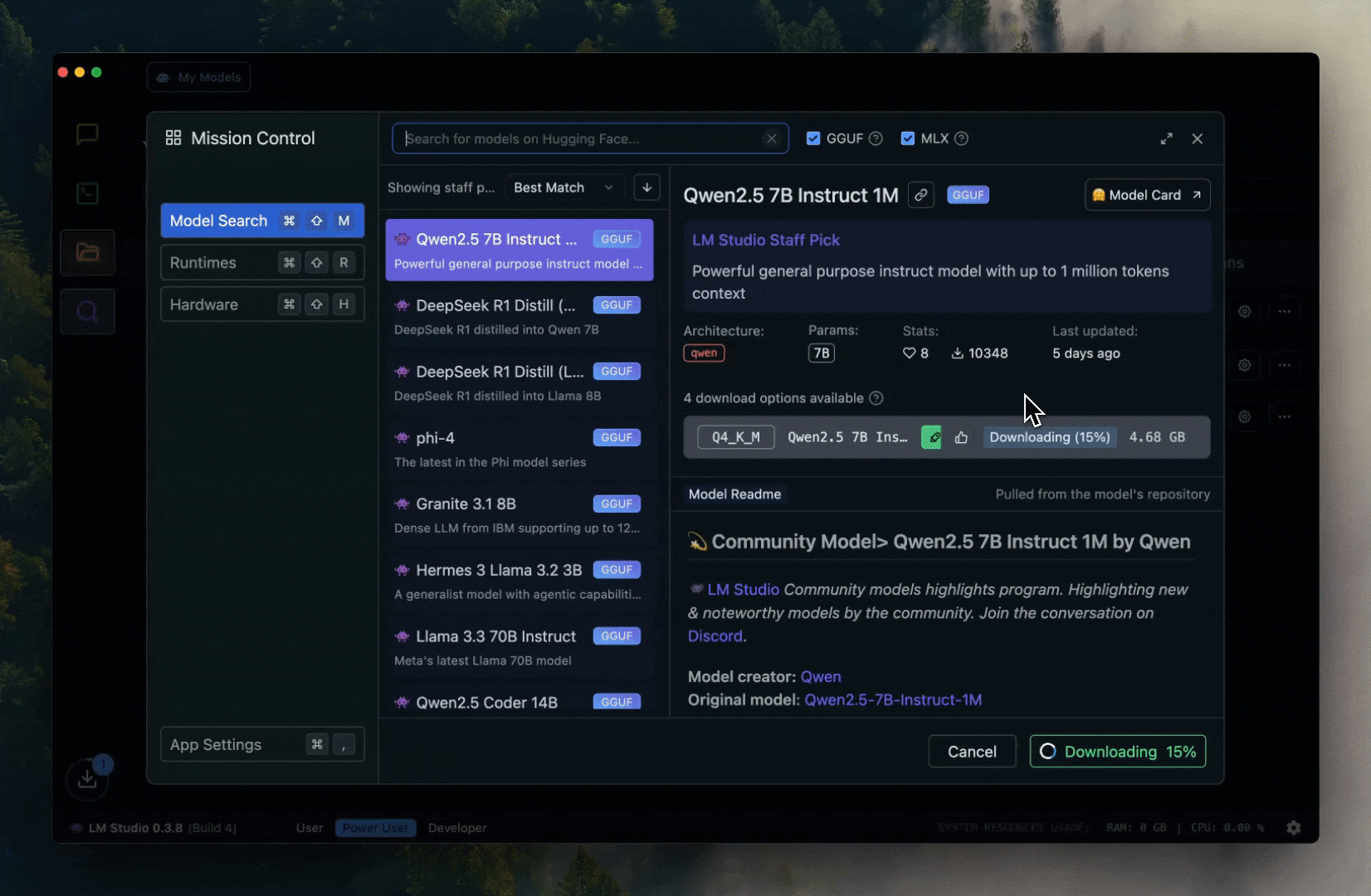
5. Configure Caret
-
Open VS Code
-
Click Caret settings icon
-
Select "LM Studio" as API provider
-
Select your model from the available options

⚠️ Important Notes
- Start LM Studio before using with Caret
- Keep LM Studio running in background
- First model download may take several minutes depending on size
- Models are stored locally after download
🔧 Troubleshooting
- If Caret can't connect to LM Studio:
- Verify LM Studio server is running (check Developer tab)
- Ensure a model is loaded
- Check your system meets hardware requirements